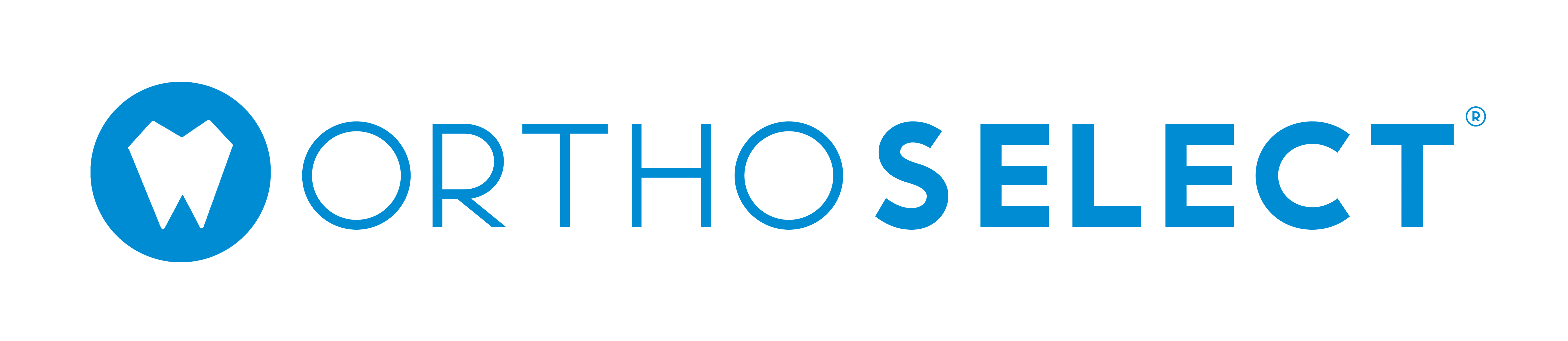Upon registration, OrthoSelect will collect bracket part numbers and physical sets to create custom bracket boxes for the DIBS Trays. Here’s how:
Sending Bracket Part Numbers document – A document that teaches you how to find and send OrthoSelect bracket part numbers.
Shipping Brackets (for new and domestic accounts)– A document that outlines the proper procedure to follow when shipping brackets to OrthoSelect for all new and domestic accounts. Click here for international or existing accounts.
Bracket Shipment Form document – A document to include with your shipment of brackets to streamline the bracket process.